Red Alert 2 + Yuri's Revenge Download Mediafire
Considering its elite heritage, Command & Conquer: Red Alert 2 has a lot to live up to. The Command and Conquer series essentially defined 2D real-time strategy on the PC and developer Westwood Studios continues to be a leader in that genre.
The Red Alert 2 episode takes place some time after the original Red Alert. Stalin is dead and has been replaced with the new "evil leader," General Romanov. Some of the action takes place close to home for the Allies in this episode, with Soviet forces invading New York City and Washington D.C. As Command & Conquer: Red Alert 2 sticks to the same basic storyline and gameplay design while featuring new weapons and recognizable battlefields, real-time strategy fans should find it a worthy addition to Westwood's Command & Conquer series.
Minimum Requirements System :
PII 266 or equivalent
RAM:64 MB RAM
CD-ROM: 4X CD-ROM
Video Memory: 2 MB VRAM
Hard Drive Space: 350 MB
Mouse: Yes
Sound Board: Yes
DirectX: DirectX v7.0a
Installation Note:
Steps:
First Download All Parts.
Extract the two Setups.
Run RA2 setup and Extract files.
Run RA2 yuri's revenge setup and extract files into the folder where you have extracted the RA2 files.
FOR WINDOWS 7 USERS
How to install:1.Mount the image using Deamon Tools or another simular program
2.Open Keygen.exe and write down the given number
3.install Red Alert 2 ra1.mdf and ra2.mdf with the given keygen
4.Install Patch 1.006 for Red Alert(RA21006EN.EXE)
4.Mount and install Yury Revenge(red alert 2 - Yuri\'s Revenge.iso )
5.Install Patch 1.001 for Yuri\'s Revenge(YURI-1001-ENGLISH.EXE)
6. Right click on the game.exe --> properties --> compability --> Set it to run in Windows XP service pack 3 and run as administrator
You can only play this game when you have mounted the mdf file or iso file
ENJOY
FUlly Working Torrent 100%
NOTE THIS IS A TORRENT FILE U NEED TO DOWNLOAD UTORRENT FIRST CLICK HERE TO DOWNLOAD
Download Red Alert 2 + Yuri's Revenge Torrent Now UPDATE 26/5/2013
Resolution Fix for Red Alert 2 - Yuri's Revenge
After 10 years of Red Alert 2 and Red Alert 2 - Yuri's Revenge I still could not find an application which will set the current screen resolution and save it in ra2.ini and ra2md.ini. The existing apps (google for them) either provided a list of incompatible display resolutions or just didn't work.
Problem solved. I created the app myself:
Installing and using the app
- Extract the archive contents;
- Find the directory where Red Alert 2 is installed and move "YuriScreenResolution.exe" in there;
- Right click "YuriScreenResolution.exe" and choose "Send to -> Desktop (create shortcut)";
- Rename the shortcut on Desktop to your liking, for example to "Red Alert 2";
- Now everytime you want to play, just double click the shortcut, and choose between Red Alert 2 and Red Alert 2 - Yuri's Revenge.
Playing over TCP/UDP
Along with the launch of Windows Vista in 2007, in order to play on the network, users had to install the IPX/SPX networking support manually. Following the launch of Windows 7 in 2010, IPX/SPX could no longer be installed, therefor Red Alert 2 could no longer be played on a network.
The problem can easily be fixed using "Scorpio9a's winsock.dll IPX over UDP wrapper". Just download the DLL (extract it from archive if in a zip) and place it in the game directory. Do the same for all the computers on the network who wish to play, and you'll have yourself a nice LAN party.
Scorpio9a's winsock.dll will also allow for over internet LAN play, through services like Tunngleor you very own VPN server.
I didn't include Scorpio9a's winsock.dll because of possible copyright infringement (I hope the author will allow it, until then...).
Fix game stuttering and slowdown
Using the latest game patches, after a while during network play, Red Alert 2 would start stuttering and slowdown. The problem can easily be fixed by setting VideoBackBuffer=no in ra2.ini and ra2md.ini.
Or, you can apply this fix automatically by using the "Resolution Fixer" app included in this post.
"***FATAL*** String Manager Failed to Initialize Properly"
This error can occur on Windows XP if you don't set the compatibility mode for YURI.exe to "Windows 98/Me" in the "Properties/Compatibility" tab.
If you don't how to do it (or the tab is missing), don't worry, this app will set the compatibility to "Windows 98/Me" automatically when launching the game.
"**FROZEN MENU SCREEN - FIX** (issues with Intel HD Graphics)"
"Go into your Intel Graphics options, in power management, select maximum performance! It's that simple, was pulling my hair out for a long time over that one!" (thanks to "Deanage" for leaving this comment)
"**FROZEN MENU SCREEN - FIX** (Windows 8 ddraw issues)"
Place ddraw.dll and aqrit.cfg from bitpatch.com/ddwrapper.html into the game folder. Change aqrit.cfg to:
ealDDrawPath = AUTO
RBltMirror = 1
olorFix = 1
BltNoTearing = 1 CDisableHighDpiScaling = 1 FakeVsync = 1
orceDirectDrawEmulation = 1
FakeVsyncInterval = 0 ForceBltNoTearing = 1 FNoVideoMemory = 1 SingleProcAffinity = 1 ShowFPS = 1
If this fix didn't work, delete the created ddraw.dll and aqrit.cfg files.







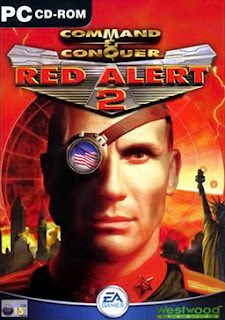









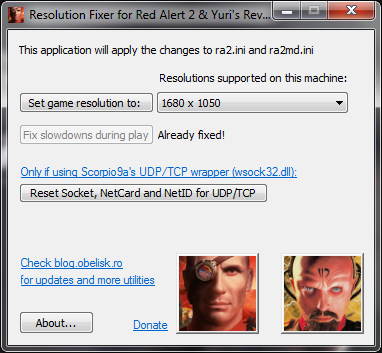
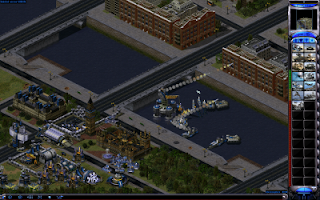










0 comments:
Post a Comment